How To | October 5, 2023
Setting up Microsoft Authenticator App for Multi-Factor Authentication for Microsoft Office 365
In this how-to article, we show you how to setup Microsoft Authenticator App for MFA with Microsoft Office 365
1. Download the Microsoft Authenticator App from the Apple App Store or Google Play Store.

2. On your computer, go to portal.office.com and login using your email address and password.
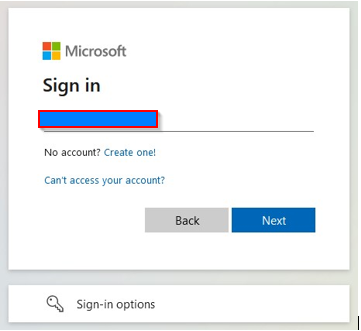
3. This will take you to the MFA setup. Follow below screenshots accordingly.
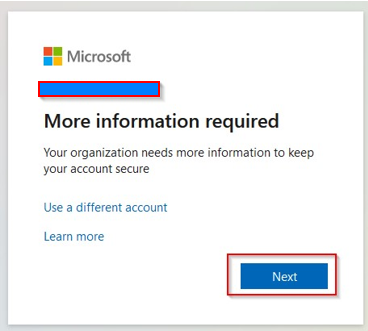
4. Select “Mobile app” from the list, and click “Setup”.
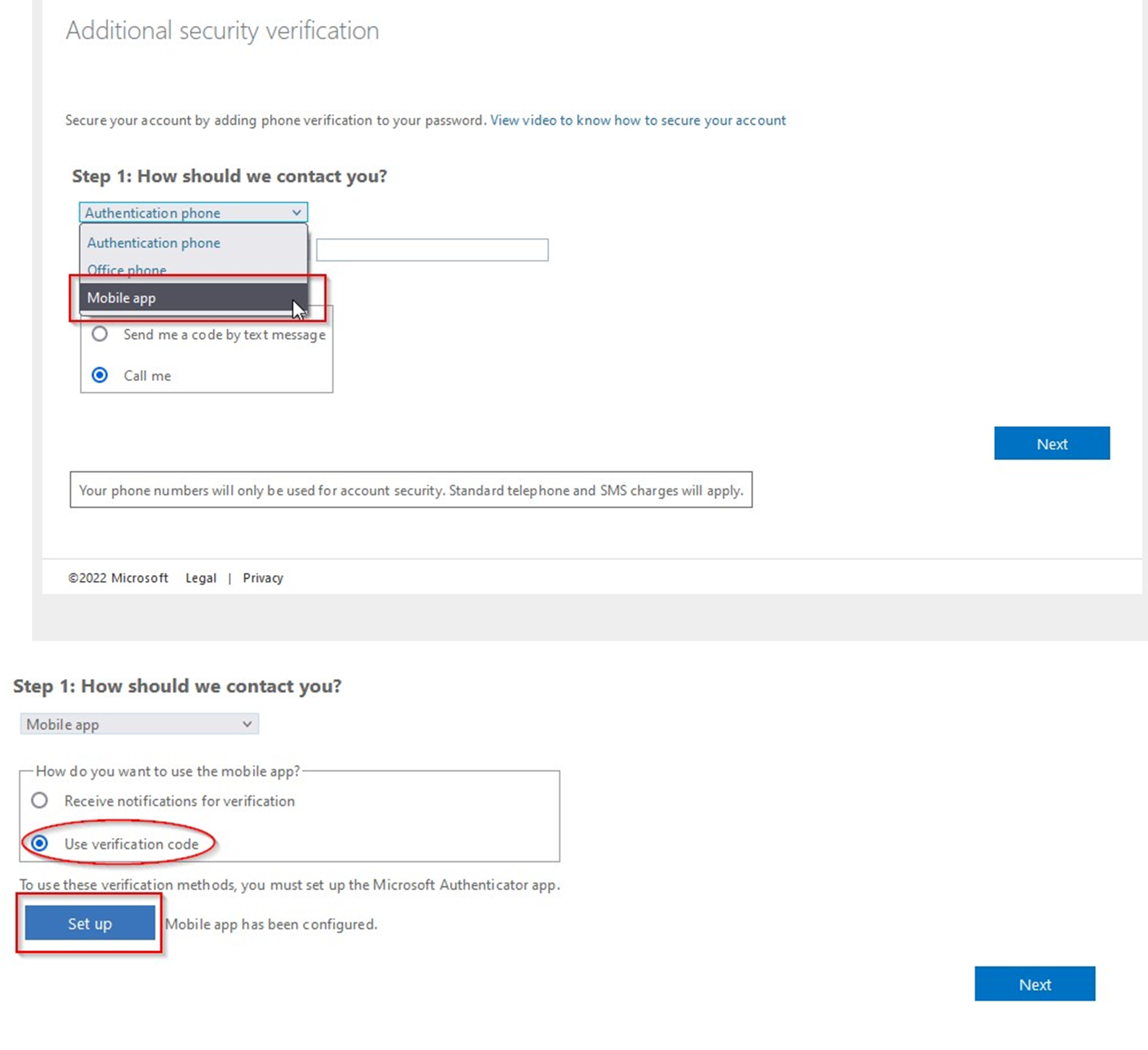
5. You will be shown a QR code on your computer, open the Microsoft Authenticator app you downloaded on your phone in step 1
NB: the QR code has been redacted in the below example.
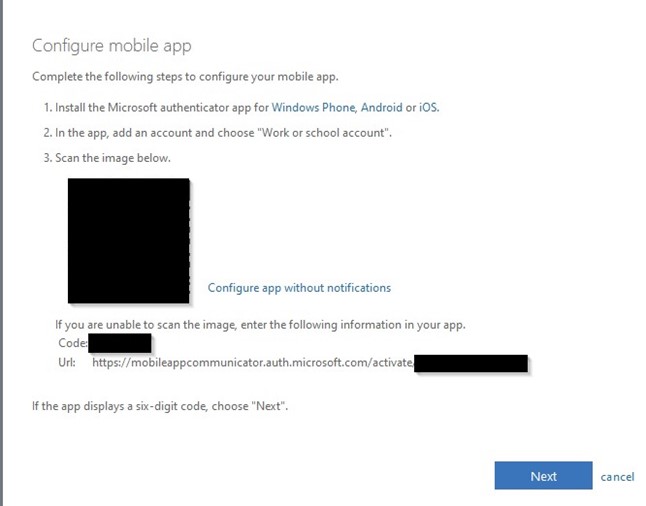
6.In the Microsoft Authenticator app click the + select “Work or school account”, then Scan QR code.
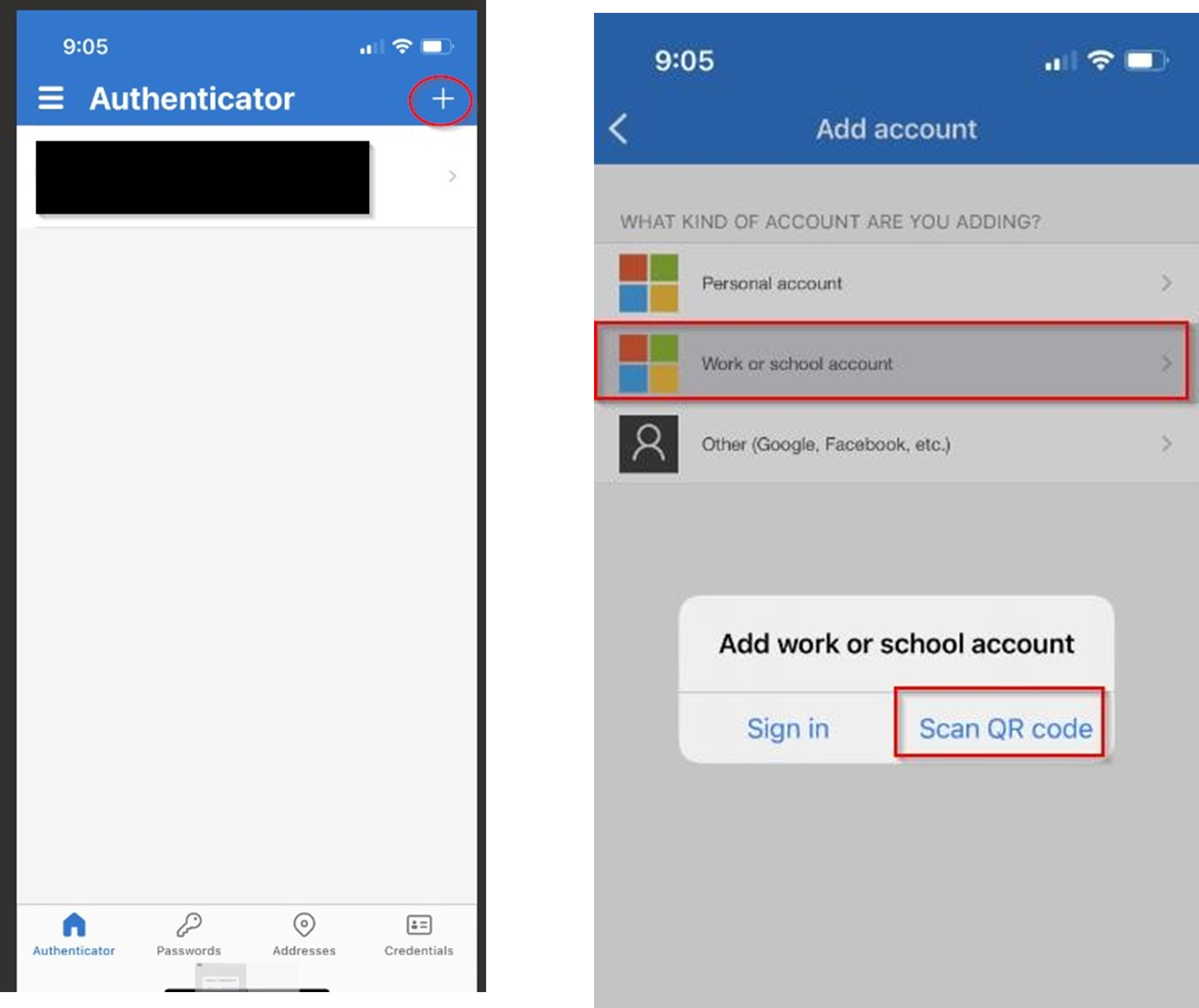
7. Scan the QR code that is on screen with your phone, then on your PC, click Next.
8. On your PC Input the code that is displayed in the Authenticator App, click Verify.
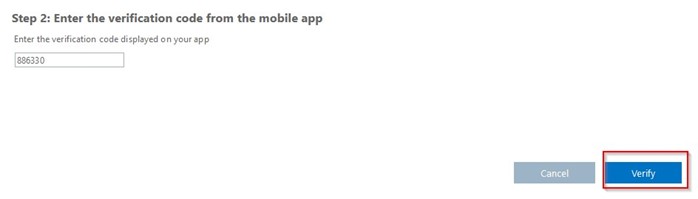
9. Setup a mobile phone (SMS) verification as a backup input your mobile phone number and click Next.
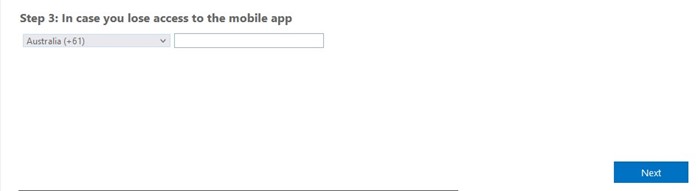
10. Enter the SMS code into the webpage and click done
